- Home
- Download as PDF
- Contribute
- Introduction
- 1. Concepts In Go
- 2. Go Tour
- 3. Installing Go
-
4.
Configuration
- 4.1. Setup a New Pipeline
- 4.2. Managing Pipelines
- 4.3. Managing Dependencies
- 4.4. Managing Agents
- 4.5. Managing Environments
- 4.6. Pipeline Labelling
- 4.7. Pipeline Scheduling
- 4.8. Parameterize a Pipeline
- 4.9. Customize a Pipeline Label
- 4.10. Clone a Pipeline
- 4.11. Lock a Pipeline
- 4.12. Add Material to Existing Pipeline
- 4.13. Add Stage to Existing Pipeline
- 4.14. Add job to Existing Stage
- 4.15. Add task to Existing Job
- 4.16. Pipeline Templates
- 4.17. Choose When a Stage Runs
- 4.18. Timer Trigger
- 4.19. Job Timeout
- 4.20. Managing Users
- 4.21. Authentication
- 4.22. Authorizing Users
- 4.23. Delegating Group Administration
- 4.24. Pipeline Group Administration
- 4.25. Publish Reports and Artifacts
- 4.26. Managing Artifacts and Reports
- 4.27. Auto Delete Artifacts
- 4.28. UI Testing
- 4.29. Mailhost Information
- 4.30. Notifications
- 4.31. TFS Material configuration
- 4.32. Reference
- 4.33. Schema
-
5.
Advanced Usage
- 5.1. Auto Register a Remote Agent
- 5.2. Spawn multiple instances of a Job
- 5.3. Multiple Agents on One Machine
- 5.4. Clean on Task Cancel
- 5.5. Conditional Task Execution
- 5.6. Trigger With Options
- 5.7. Fan In
- 5.8. Properties
- 5.9. Compare Builds
- 5.10. Graphs
- 5.11. Command Repository
- 5.12. Backup Go Server
- 5.13. Other Config Options
- 6. Integrating Go With Other Tools
- 7. Go Api
- 8. Extension Points Of Go
-
9.
FAQ/Troubleshooting
- 9.1. Ordering of Pipelines
- 9.2. Historical Configuration
- 9.3. Concurrent Modifications to Config
- 9.4. Why the Build is Broken?
- 9.5. See artifacts as sub-tabs
- 9.6. Save Properties for a Build
- 9.7. Using Environment variables
- 9.8. Deploy to an environment
- 9.9. See changes in new binary
- 9.10. Run Tests against new Builds
- 9.11. Check What's Deployed
- 9.12. Deploy a Specific Build
- 9.13. Clone/Copy an Existing Agents
- 9.14. OAuth Overview
- 9.15. What is OAuth?
- 9.16. What is OpenSocial?
- 9.17. How do I re-run jobs?
- 9.18. Go unable to poll for changes
- 9.19. Artifact integrity verification
- 9.20. Email Notifications
- 9.21. Running out of Disk Space
- 10. Beta features
- 11. Release History
- Published using GitBook
Installing Go agent on Mac OS X
- Installation
- Overriding default startup arguments and environment
- Location of go agent files
- Registering your agent with the server
Installation
- Double-click the downloaded file to unzip the contents
- Drag the
Go Agent.appicon to the Applications folder - Double-click on the Go Agent.app icon to open the launcher
The very first time you run the Go agent on your machine you will be prompted for the hostname or IP address of your Go server. By default it will try connecting to the local machine. Click the OK button to continue.
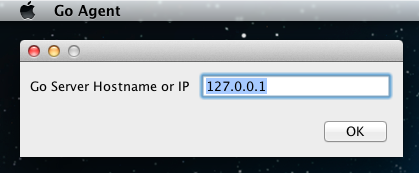
Overriding default startup arguments and environment
You can override default environment variables by:
Overriding them during startup when starting from the terminal
PATH=$PATH:/usr/local/bin open /Applications/Go\ Agent.appOverriding them using a file
~/Library/Application Support/Go Agent/overrides.env. This file is sourced during agent startup, and it can be setup to change environment variables.PATH=$PATH:/usr/local/bin
Location of go agent files
The go agent installs the following files on your filesystem
/Applications/Go Agent.app # The go agent application
~/Library/Preferences/com.thoughtworks.studios.cruise.agent.properties # The agent properties
~/Library/Application Support/Go Agent # The agent directory
Some logging information is also written to /var/log/system.log
Registering your agent with the server
For security reasons, all newly installed Go agents need to be enabled on the Go server before work is assigned to them. This prevents an unauthorized person from getting access to your source code. To enable a newly installed Go agent, do the following:
- Open the Go server dashboard
- Follow the instructions here to find the agent you've just installed on the list and add the agent to your cloud. The Go server will now schedule work for this agent.