- Home
- Download as PDF
- Contribute
- Introduction
- 1. Concepts In Go
- 2. Go Tour
- 3. Installing Go
-
4.
Configuration
- 4.1. Setup a New Pipeline
- 4.2. Managing Pipelines
- 4.3. Managing Dependencies
- 4.4. Managing Agents
- 4.5. Managing Environments
- 4.6. Pipeline Labelling
- 4.7. Pipeline Scheduling
- 4.8. Parameterize a Pipeline
- 4.9. Customize a Pipeline Label
- 4.10. Clone a Pipeline
- 4.11. Lock a Pipeline
- 4.12. Add Material to Existing Pipeline
- 4.13. Add Stage to Existing Pipeline
- 4.14. Add job to Existing Stage
- 4.15. Add task to Existing Job
- 4.16. Pipeline Templates
- 4.17. Choose When a Stage Runs
- 4.18. Timer Trigger
- 4.19. Job Timeout
- 4.20. Managing Users
- 4.21. Authentication
- 4.22. Authorizing Users
- 4.23. Delegating Group Administration
- 4.24. Pipeline Group Administration
- 4.25. Publish Reports and Artifacts
- 4.26. Managing Artifacts and Reports
- 4.27. Auto Delete Artifacts
- 4.28. UI Testing
- 4.29. Mailhost Information
- 4.30. Notifications
- 4.31. TFS Material configuration
- 4.32. Reference
- 4.33. Schema
-
5.
Advanced Usage
- 5.1. Auto Register a Remote Agent
- 5.2. Spawn multiple instances of a Job
- 5.3. Multiple Agents on One Machine
- 5.4. Clean on Task Cancel
- 5.5. Conditional Task Execution
- 5.6. Trigger With Options
- 5.7. Fan In
- 5.8. Properties
- 5.9. Compare Builds
- 5.10. Graphs
- 5.11. Command Repository
- 5.12. Backup Go Server
- 5.13. Other Config Options
- 6. Integrating Go With Other Tools
- 7. Go Api
- 8. Extension Points Of Go
-
9.
FAQ/Troubleshooting
- 9.1. Ordering of Pipelines
- 9.2. Historical Configuration
- 9.3. Concurrent Modifications to Config
- 9.4. Why the Build is Broken?
- 9.5. See artifacts as sub-tabs
- 9.6. Save Properties for a Build
- 9.7. Using Environment variables
- 9.8. Deploy to an environment
- 9.9. See changes in new binary
- 9.10. Run Tests against new Builds
- 9.11. Check What's Deployed
- 9.12. Deploy a Specific Build
- 9.13. Clone/Copy an Existing Agents
- 9.14. OAuth Overview
- 9.15. What is OAuth?
- 9.16. What is OpenSocial?
- 9.17. How do I re-run jobs?
- 9.18. Go unable to poll for changes
- 9.19. Artifact integrity verification
- 9.20. Email Notifications
- 9.21. Running out of Disk Space
- 10. Beta features
- 11. Release History
- Published using GitBook
Running out of disk space
After you've had Go running for a while, you may notice the following warning box when browsing Go:

If you don't do anything about it, you'll end up seeing the following error:
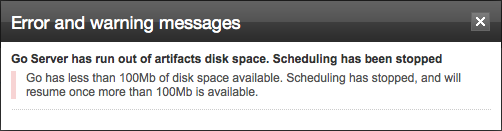
Go will stop scheduling new pipelines until you make more room, either by compressing large files, attaching a larger hard drive, or by deleting unused artifacts. You could also let Go manage artifact disk space by enabling auto purge of old artifacts.
Auto delete artifacts
Introduction
Go can be configured to automatically delete artifacts if the available disk space on the server is low. Go will purge artifacts when available disk space is lower than the given value. Artifacts will be purged upto the point when available disk space is greater than a defined value.
Configuration
Specify artifact purge start and end limits
You must be logged in as an admin user to configure this step.
- Navigate to the Admin section on the Go dashboard.
- Navigate to the Pipeline Management sub-section
- Specify when Go should begin to purge artifacts in the first edit box.
- Specify when Go should stop purging artifacts in the second edit box.
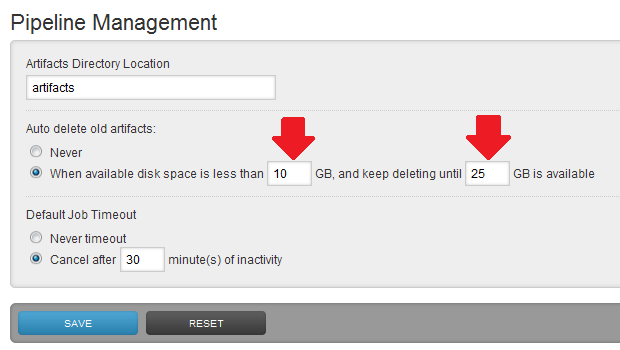
Never delete artifacts for a stage
You must be logged in as an admin user to configure this step.
You can disallow deletion of artifacts from a particular stage so that those artifacts are excluded during deletion. This option can be set in the stage editor for a pipeline. This option can be set for stages that are important so that artifacts for the stage are preserved.
- Navigate to the admin section on the Go dashboard.
- Navigate to the pipelines section and choose a pipeline to edit
- Navigate to the stage settings for the stage
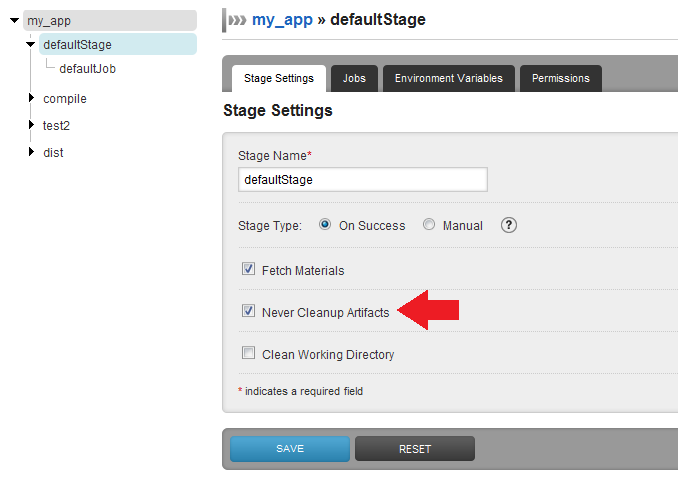
4.Check the box 'Never Cleanup Artifacts'
Also see...
Compress large log files
In many cases, the easiest thing to do is compress some of the larger artifacts that you won't frequently have need for. For example, if you have a large log file named 'test.log' and you're running Go server on a unix machine, the following script will gzip those files that haven't been modified in the last 10 days
find /var/lib/go-server/logs/pipelines -name test.log -mtime +10 -type f -exec gzip -v '{}' \;
Now, if you add this to a system crontab, your server can compress large artifacts automatically.
Move the artifact repository to a new (larger) drive
If compressing large artifacts is not giving you enough free space, another thing you can do is attach a larger disk drive to store artifacts. After the drive is attached to the system, we can easily change the location Go uses for it's artifact repository.
- Find the location of the Go configuration file
- Navigate to the Admin section
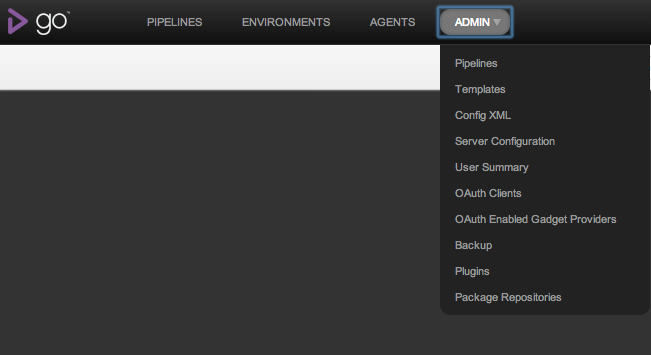
- Click on the "Config XML" tab
- The location of the configuration file is listed here
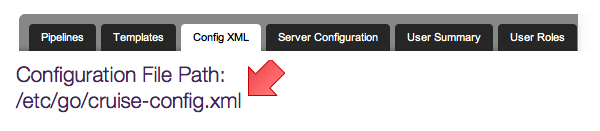
- Install the new drive
- Shut down Go server
- Copy all files from the original artifact repository location to the new drive
- Change the artifact repository location in the configuration file
<server artifactsDir="/path/to/new/artifacts"> ... </server> - Start up Go server and verify you still have access to old artifacts
Delete unused artifacts
Another option for making more room is to remove unused (or easily recreatable) artifacts. You may also have old pipelines that you no longer need.
The directory structure of the artifact repository makes selecting which artifacts are safe to delete easier. The format is:
[artifacts-dir]/pipelines/[pipelineName]/[pipelineLabel]/[stageName]/[stageCounter]/[jobName]
Keep in mind that there are two files that Go needs in order to display the Job or Stage details pages
- cruise-output/console.log
- cruise-output/log.xml