- Home
- Download as PDF
- Contribute
- Introduction
- 1. Concepts In Go
- 2. Go Tour
- 3. Installing Go
-
4.
Configuration
- 4.1. Setup a New Pipeline
- 4.2. Managing Pipelines
- 4.3. Managing Dependencies
- 4.4. Managing Agents
- 4.5. Managing Environments
- 4.6. Pipeline Labelling
- 4.7. Pipeline Scheduling
- 4.8. Parameterize a Pipeline
- 4.9. Customize a Pipeline Label
- 4.10. Clone a Pipeline
- 4.11. Lock a Pipeline
- 4.12. Add Material to Existing Pipeline
- 4.13. Add Stage to Existing Pipeline
- 4.14. Add job to Existing Stage
- 4.15. Add task to Existing Job
- 4.16. Pipeline Templates
- 4.17. Choose When a Stage Runs
- 4.18. Timer Trigger
- 4.19. Job Timeout
- 4.20. Managing Users
- 4.21. Authentication
- 4.22. Authorizing Users
- 4.23. Delegating Group Administration
- 4.24. Pipeline Group Administration
- 4.25. Publish Reports and Artifacts
- 4.26. Managing Artifacts and Reports
- 4.27. Auto Delete Artifacts
- 4.28. UI Testing
- 4.29. Mailhost Information
- 4.30. Notifications
- 4.31. TFS Material configuration
- 4.32. Reference
- 4.33. Schema
-
5.
Advanced Usage
- 5.1. Auto Register a Remote Agent
- 5.2. Spawn multiple instances of a Job
- 5.3. Multiple Agents on One Machine
- 5.4. Clean on Task Cancel
- 5.5. Conditional Task Execution
- 5.6. Trigger With Options
- 5.7. Fan In
- 5.8. Properties
- 5.9. Compare Builds
- 5.10. Graphs
- 5.11. Command Repository
- 5.12. Backup Go Server
- 5.13. Other Config Options
- 6. Integrating Go With Other Tools
- 7. Go Api
- 8. Extension Points Of Go
-
9.
FAQ/Troubleshooting
- 9.1. Ordering of Pipelines
- 9.2. Historical Configuration
- 9.3. Concurrent Modifications to Config
- 9.4. Why the Build is Broken?
- 9.5. See artifacts as sub-tabs
- 9.6. Save Properties for a Build
- 9.7. Using Environment variables
- 9.8. Deploy to an environment
- 9.9. See changes in new binary
- 9.10. Run Tests against new Builds
- 9.11. Check What's Deployed
- 9.12. Deploy a Specific Build
- 9.13. Clone/Copy an Existing Agents
- 9.14. OAuth Overview
- 9.15. What is OAuth?
- 9.16. What is OpenSocial?
- 9.17. How do I re-run jobs?
- 9.18. Go unable to poll for changes
- 9.19. Artifact integrity verification
- 9.20. Email Notifications
- 9.21. Running out of Disk Space
- 10. Beta features
- 11. Release History
- Published using GitBook
Configuring server details
Artifact repository configuration
Go needs no configuration once installed. However, we recommend that you create a separate partition on your computer's hard disk for Go server artifacts. The artifact repository can grow in size very quickly. If located on your system's main partition you may experience data loss and unpredictable application behaviour as the disk fills up.
Once you have created a new disk partition, you need to tell Go where to find it.
Click on "Server Configuration" tab of the "Admin" tab. Go to the "Pipeline Management" section.
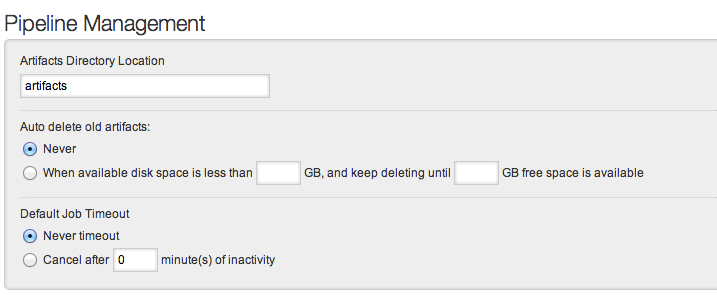
Specify the artifacts directory location and click on "Save"
Power users can also configure this via the Config XML tab on the Admin section:
<cruise>
<server artifactsdir="/path/to/artifacts/directory">
...
</server>
</cruise>
In Windows, you may need to assign your artifact repository partition a separate drive letter. In Windows, your configuration might look like this:
<cruise>
<server artifactsdir="E:\go-artifacts">
...
</server>
</cruise>
When you have entered this information, click "Save" to save the configuration file.
You can change the artifacts directory location at any time using the method described above, even when Go is running. However Go will not move existing artifacts to the new location for you, and changing the location while Go is running won't take effect until Go Server is restarted.
If you decide to move your artifact repository, the safe way to do it is:
- Pause all pipelines and wait until all active jobs on the agent grid has completed (all agents are in the state "idle")
- Shut down Go server
- Copy the artifact repository to the new location
- Edit Go's configuration file manually as described above to tell Go where to find the artifacts
- Restart Go server
Even when all active jobs on the agent grid have stopped, users may still be uploading artifacts using the RESTful URLs. This is why we need to stop Go server completely in order to be safe.
Configure site URLs
Click on "Server Configuration" tab of the "Admin" tab. Go to the "Server Management" section.
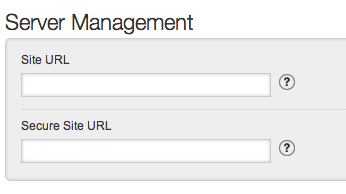
Go generates URLs that are relative to the base URL of the request. However, there are scenarios, such as sending emails, generating feeds where Go cannot rely upon publishing URLs relative to a request. If you have fronted Go with a reverse proxy, this value should be the base URL for the proxy and not the internal Go address. For this reason, it is necessary to specify this configuration. This URL should contain the port if your base URL contains a non-standard port.
Power users, if they so desire, can directly update the server section.
<cruise>
<server siteUrl="http://<host>:<port>" secureSiteUrl="https://<host>:<securePort>">
...
</server>
</cruise>
Certain features in Go, such as Mingle integration, require an HTTPS(SSL) endpoint. If you wish that your primary site URL be HTTP, but still want to have HTTPS endpoints for the features that require SSL, you can specify the secureSiteUrl attribute with a value of the base HTTPS URL.