- Home
- Download as PDF
- Contribute
- Introduction
- 1. Concepts In Go
- 2. Go Tour
- 3. Installing Go
-
4.
Configuration
- 4.1. Setup a New Pipeline
- 4.2. Managing Pipelines
- 4.3. Managing Dependencies
- 4.4. Managing Agents
- 4.5. Managing Environments
- 4.6. Pipeline Labelling
- 4.7. Pipeline Scheduling
- 4.8. Parameterize a Pipeline
- 4.9. Customize a Pipeline Label
- 4.10. Clone a Pipeline
- 4.11. Lock a Pipeline
- 4.12. Add Material to Existing Pipeline
- 4.13. Add Stage to Existing Pipeline
- 4.14. Add job to Existing Stage
- 4.15. Add task to Existing Job
- 4.16. Pipeline Templates
- 4.17. Choose When a Stage Runs
- 4.18. Timer Trigger
- 4.19. Job Timeout
- 4.20. Managing Users
- 4.21. Authentication
- 4.22. Authorizing Users
- 4.23. Delegating Group Administration
- 4.24. Pipeline Group Administration
- 4.25. Publish Reports and Artifacts
- 4.26. Managing Artifacts and Reports
- 4.27. Auto Delete Artifacts
- 4.28. UI Testing
- 4.29. Mailhost Information
- 4.30. Notifications
- 4.31. TFS Material configuration
- 4.32. Reference
- 4.33. Schema
-
5.
Advanced Usage
- 5.1. Auto Register a Remote Agent
- 5.2. Spawn multiple instances of a Job
- 5.3. Multiple Agents on One Machine
- 5.4. Clean on Task Cancel
- 5.5. Conditional Task Execution
- 5.6. Trigger With Options
- 5.7. Fan In
- 5.8. Properties
- 5.9. Compare Builds
- 5.10. Graphs
- 5.11. Command Repository
- 5.12. Backup Go Server
- 5.13. Other Config Options
- 6. Integrating Go With Other Tools
- 7. Go Api
- 8. Extension Points Of Go
-
9.
FAQ/Troubleshooting
- 9.1. Ordering of Pipelines
- 9.2. Historical Configuration
- 9.3. Concurrent Modifications to Config
- 9.4. Why the Build is Broken?
- 9.5. See artifacts as sub-tabs
- 9.6. Save Properties for a Build
- 9.7. Using Environment variables
- 9.8. Deploy to an environment
- 9.9. See changes in new binary
- 9.10. Run Tests against new Builds
- 9.11. Check What's Deployed
- 9.12. Deploy a Specific Build
- 9.13. Clone/Copy an Existing Agents
- 9.14. OAuth Overview
- 9.15. What is OAuth?
- 9.16. What is OpenSocial?
- 9.17. How do I re-run jobs?
- 9.18. Go unable to poll for changes
- 9.19. Artifact integrity verification
- 9.20. Email Notifications
- 9.21. Running out of Disk Space
- 10. Beta features
- 11. Release History
- Published using GitBook
Compare Builds
Go allows you to compare any two builds of a pipeline and see exactly what changes happened between those two instances. The information in this view will include:
- Code checkins
- Upstream pipelines
- Story/defect numbers (when linked to a tracking tool)
Accessing Pipeline Compare
There are several locations from where the Pipeline Compare feature can be invoked. These include:
- Pipelines Dashboard page (the "Compare" link in each pipeline)
- Environments page
- Stage Details page
- Stage History widget within the Stage Details page
Understanding the Pipeline Compare Screen
The Pipeline Compare screen lets you compare any two instances of a pipeline. Every pipeline instance is associated with a set of changes; be it a source control modification or an upstream pipeline. Performing a compare lets you easily identify exactly what these changes were.
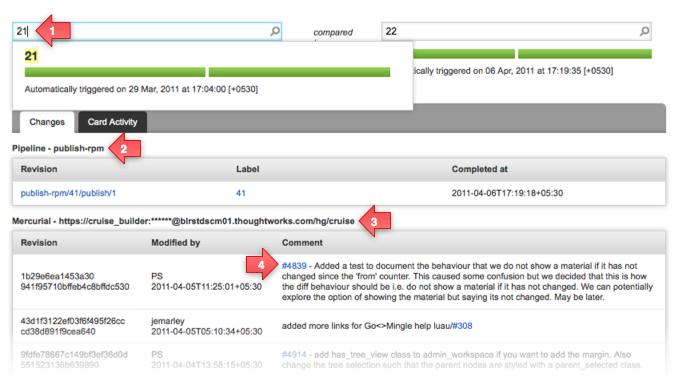
- To/from search box: You can search for the appropriate pipeline instance using any of the following - pipeline label, check-in comment, person who checked in, upstream pipeline label and revision.
- Upstream dependency changes: All the changes to upstream pipelines within the search range.
- Changes to version control systems: All check-ins that went into dependent VCS materials within the search range.
- Tracking tool integration: If you've configured a tracking tool integration for this pipeline or any upstream pipelines, check-in comments containing story/defect/ticket numbers would be hyperlinked to the appropriate tracking tool.
Using Pipeline History
You can also select a pipeline by browsing the pipeline history.
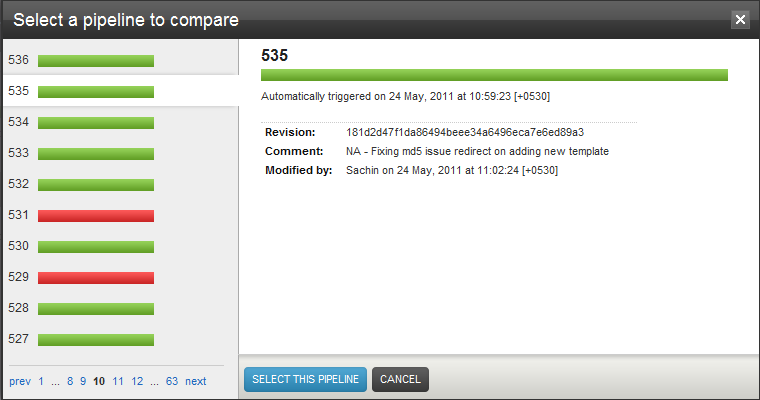
Steps to select a particular instance from the history:
- Click on the search box
- Click on "Browse the timeline"
- Browse the history and select a pipeline